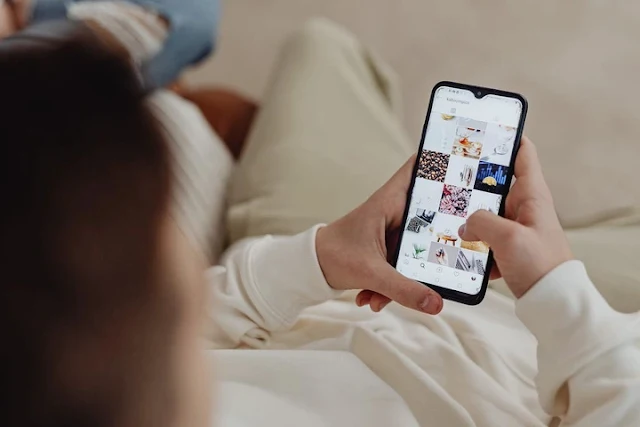How to Check iPhone IMEI: Try These 5 Easy Ways!
How to Check iPhone Authenticity (IMEI) (Special)
– IMEI (International Mobile Equipment Identity) is a unique number that every mobile device has, including the iPhone.
This number serves as your device's identity and is important to know, especially when you want to buy a used iPhone, report loss or theft, or register your device with a mobile operator.
Here are several ways to check your iPhone's IMEI number:
1. Via iPhone Settings:
Open the “Settings” app on your iPhone.
Select the "General" menu.
Tap “About”.
Scroll down to find the IMEI number.
You will also find the serial number, MEID, and ICCID in this section.
2. Using USSD Code:
Open the “Phone” or “Phone” application on your iPhone.
Type *#06# on the keypad.
Press the call button.
The IMEI number will automatically appear on the screen.
3. Looking at the Back of iPhone:
For older iPhone models (iPhone 5 or earlier), the IMEI number is printed on the back of the device.
For the latest iPhone models, the IMEI number is usually printed on the SIM card slot.
4. Looking at the iPhone Packaging:
The IMEI number is also listed on the sticker attached to your iPhone's packaging box.
5. Using iTunes or Finder:
Connect your iPhone to your computer using a USB cable.
Open iTunes (for macOS Mojave or earlier) or Finder (for macOS Catalina or later).
Select your iPhone from the list of devices.
Click on the “Summary” tab.
The IMEI number will be displayed in the device information section.
Important:
Make sure the IMEI number you find matches what is printed on your iPhone's packaging box.
If you buy a used iPhone, make sure the IMEI number is not blocked or reported lost/stolen. You can check it via the Ministry of Industry website (https://imei.kemenperin.go.id/).
By knowing your iPhone's IMEI number, you can ensure the authenticity of the device and avoid problems in the future.
Hopefully this guide is useful!
Cara Cek IMEI iPhone: Coba 5 Cara Mudah Ini!
Cara Cek Keaslian (IMEI) iPhone (Istimewa)
– IMEI (International Mobile Equipment Identity) adalah nomor unik yang dimiliki setiap perangkat seluler, termasuk iPhone.
Nomor ini berfungsi sebagai identitas perangkat Anda dan penting untuk diketahui, terutama saat Anda ingin membeli iPhone bekas, melaporkan kehilangan atau pencurian, atau mendaftarkan perangkat Anda ke operator seluler.
Berikut adalah beberapa cara untuk mengecek nomor IMEI iPhone Anda:
1. Melalui Pengaturan iPhone:
Buka aplikasi “Pengaturan” di iPhone Anda.
Pilih menu “Umum”.
Ketuk “Mengenai”.
Gulir ke bawah untuk menemukan nomor IMEI.
Anda juga akan menemukan nomor seri, MEID, dan ICCID di bagian ini.
2. Menggunakan Kode USSD:
Buka aplikasi “Telepon” atau “Phone” di iPhone Anda.
Ketik *#06# pada papan tombol.
Tekan tombol panggil.
Nomor IMEI akan otomatis muncul di layar.
3. Melihat di Bagian Belakang iPhone:
Untuk iPhone model lama (iPhone 5 atau lebih lama), nomor IMEI tertera di bagian belakang perangkat.
Untuk iPhone model terbaru, nomor IMEI biasanya tertera di slot kartu SIM.
4. Melihat di Kemasan iPhone:
Nomor IMEI juga tertera pada stiker yang menempel di kotak kemasan iPhone Anda.
5. Menggunakan iTunes atau Finder:
Hubungkan iPhone Anda ke komputer menggunakan kabel USB.
Buka iTunes (untuk macOS Mojave atau versi lebih lama) atau Finder (untuk macOS Catalina atau versi lebih baru).
Pilih iPhone Anda dari daftar perangkat.
Klik pada tab “Ringkasan”.
Nomor IMEI akan ditampilkan di bagian informasi perangkat.
Penting:
Pastikan nomor IMEI yang Anda temukan sesuai dengan yang tertera di kotak kemasan iPhone Anda.
Jika Anda membeli iPhone bekas, pastikan nomor IMEI tidak terblokir atau dilaporkan hilang/dicuri. Anda dapat memeriksanya melalui situs web Kementerian Perindustrian (https://imei.kemenperin.go.id/).
Dengan mengetahui nomor IMEI iPhone Anda, Anda dapat memastikan keaslian perangkat dan menghindari masalah di kemudian hari.
Semoga panduan ini bermanfaat!