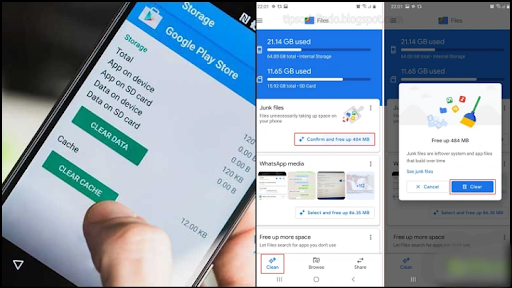4 Ways to Delete Trash on Your Cellphone That Makes It Slow
Deleting junk files via answersfirst.com
You must have experienced the moment when your cellphone's performance decreases and a warning appears that the internal memory is almost full. However, after looking again, the applications installed on it are not that many, let alone heavy. This is certainly very annoying, especially for those of you who can't be separated from your cellphone every day.
The existence of the file is not important, but its hidden location is one of the causes of the cellphone's condition being like this. By deleting these files, your cellphone's performance will certainly return to normal soon. Here are several ways to clean up trash on your Android cellphone so it's fast and not slow!
1. Check saved camera data, delete it if it is not important
Deleting camera data via File Manager via c.mi.com
Try checking camera data via the File Manager application. The method is quite easy, just go to the File Manager - Internal - DCIM and camera applications. Look again at the photo or video, if you don't think it's important, just delete it. Remember, developments in cellphone camera technology mean that the resulting files are also getting bigger.
2. Clearing app cache
Deleting the cache is one of the surefire steps / Photo via Dailysocial via dailysocial.id
Cache files come from installed applications. To delete it, open the Settings menu on your cellphone then go to the application menu. Once you've seen which apps have a large cache, head straight to the storage section to clear them.
Enjoy interesting content about technology: 5 Practical Guides to Joining the Metaverse World. What do you need?
3. Also pay attention to the storage data of the chat application, usually there are many large files that need to be deleted
Deleting chat application data / Photo: leskompi via www.leskompi.com
Still via File Manager, this time what is needed is to delete outdated data originating from the chat application. Usually, the ones with the biggest junk files come from the WhatsApp chat application and Line. Especially if you allow the WhatsApp application to auto-download.
The method is not much different, just enter via File Manager, look for the Whatsapp or Line folder and select the data you want to delete.
4. Install a cleaner application to detect the presence of junk files automatically
One choice of cleaner applications via inspiration.design
If you are too lazy to clean manually, try this method of cleaning trash on your flagship cellphone. You can download the cleaner application easily on the available Appstore. The application will then work automatically to search for files that are considered burdensome and do not need to be saved.
That's how you can clean up trash on your cellphone. The method above can be used for several cellphone brands such as Samsung, Oppo, Vivo or Xiaomi. Very easy, right? Now you definitely don't need to worry if your cellphone suddenly becomes slow. Anyway, just use the methods above. Done and no need to buy a new cellphone~
4 Cara Menghapus Sampah di HP yang Bikin Lemot
Menghapus file sampah via answerfirst.com
Kalian pasti pernah merasakan momen di mana kinerja HP semakin menurun dan muncul peringatan bahwa memori internal hampir penuh. Padahal setelah dilihat-lihat kembali, aplikasi yang terinstal di dalamnya nggak seberapa banyak apalagi berukuran berat. Hal itu tentu mengganggu banget, terlebih bagi kalian yang kesehariannya memang nggak bisa lepas dari HP.
Keberadaan file nggak penting namun lokasinya tersembunyi jadi salah satu penyebab kondisi HP jadi seperti ini. Dengan menghapus file tersebut, performa HP-mu dipastikan akan segera normal kembali. Berikut beberapa cara membersihkan sampah di HP androidmu agar cepat dan tidak lemot!
1. Cek data kamera yang tersimpan, hapus jika tidak penting
Menghapus data kamera melalui File Manager via c.mi.com
Coba cek data kamera melalui aplikasi File Manager. Caranya cukup mudah, tinggal masuk ke aplikasi File Manager – Internal – DCIM dan kamera. Lihat kembali foto atau video, kalau dirasa nggak penting, langsung hapus saja. Ingat, berkembangnya teknologi kamera HP membuat file-file yang dihasilkan juga semakin besar.
2. Menghapus cache aplikasi
Menghapus cache jadi salah satu langkah yang jitu / Foto via Dailysocial via dailysocial.id
File cache berasal dari aplikasi yang terinstal. Untuk menghapusnya, buka menu Setting pada HP kemudian menuju ke menu aplikasi. Setelah melihat aplikasi apa yang kira-kira memiliki cache besar, langsung menuju ke bagian penyimpanan untuk menghapusnya.
Nikmati konten menarik seputar teknologi: 5 Panduan Praktis Bergabung ke Dunia Metaverse. Butuh Apa Aja?
3. Perhatikan juga data penyimpanan dari aplikasi chatting, biasanya banyak file besar yang perlu dihapus
Menghapus data aplikasi chatting / Foto: leskompi via www.leskompi.com
Masih melalui File Manager, kali ini yang dibutuhkan adalah menghapus data-data usang yang berasal dari aplikasi chatting. Biasanya, yang memiliki junk file terbesar adalah berasal dari aplikasi chat Whatsapp dan juga Line. Terlebih jika kamu mengizinkan aplikasi Whatsapp untuk melakukan auto download.
Caranya juga tak jauh berbeda, cukup masuk melalui File Manager, cari folder bagian Whatsapp maupun Line dan pilih data yang akan dihapus.
4. Instal aplikasi cleaner untuk mendeteksi keberadaan junk files secara otomatis
Salah satu pilihan aplikasi cleaner via inspiration.design
Jika kamu malas untuk membersihkan secara manual, coba cara membersihkan sampah di HP andalan satu ini. Kamu bisa mengunduh aplikasi cleaner dengan mudah pada Appstore yang tersedia. Aplikasi tersebut nantinya akan bekerja secara otomatis mencari file-file yang dianggap memberatkan dan tak perlu disimpan.
Itulah cara membersihkan sampah di HP yang bisa kamu lakukan, cara di atas bisa untuk beberapa merk hp seperti Samsung, Oppo, Vivo ataupun Xiaomi. Mudah banget kan? Kini jelas nggak perlu khawatir kalau HP-mu tiba-tiba lemot. Pokoknya tinggal gunakan aja cara-cara di atas tadi. Beres dan nggak perlu beli HP baru~