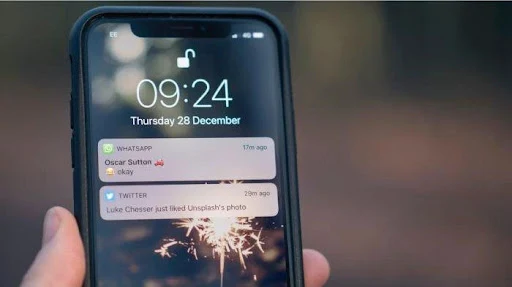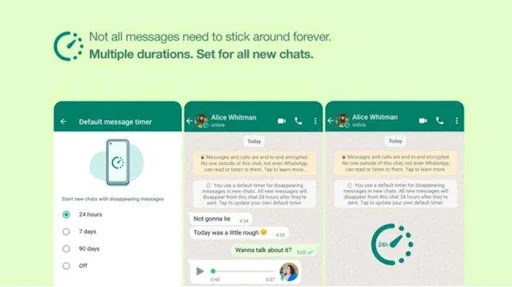7 Easy Tips to Make WhatsApp More Private and Secure, Guaranteed to be Effective
- WhatsApp is one of the chat applications with the most users.
WhatsApp itself claims that its application is safe and uses encryption in communication.
However, it is not uncommon for some users to still want to increase privacy when sending messages using WhatsApp.
With increased privacy or security, users will feel comfortable when chatting.
So, are you curious?
Don't worry, TimTribunShopping will share easy tips for making your WhatsApp more private and safe when used.
1. Enable security code change notifications
Illustration of WhatsApp message notification (guidingtech.com)
On WhatsApp, you have the ability to verify whether the conversations you have are protected by end-to-end encryption through the security code feature.
This security code can be identified as a QR code or as a numeric string of 60 numbers.
When a new device, such as a cell phone or laptop, accesses an existing conversation, the system will automatically create a new security code that applies to both devices.
WhatsApp also has the capability to notify users when changes occur in this security code.
For those of you who want to activate notifications regarding changes in the security code, here's how:
- Go to the “Settings” menu.
- Select “Account”.
- Click “Security notice”.
- Then slide the green toggle to the right.
2. Enable two-step verification
Illustration of Activating Two-Step Verification on WhatsApp
The two-step verification feature can help users increase the security layer on WhatsApp.
The purpose of activating two-step verification is so that you can stop other people from accessing your WA account without your consent.
Here's how to activate it:
- Go to the “Settings” menu.
- Select “Account”.
- Click “Two-step verification”.
- Select “Turn On”.
3. Activate the Disappearing Messages feature
Illustration of WhatsApp's Disappearing Messages feature
For those of you who have quite private communication interests, you can activate the "Dissappearing Messages" feature.
This feature allows users to delete chats automatically for a certain period of time.
This feature can help those of you who want to further increase your privacy.
Users can choose the disappearing message feature with a duration of 24 hours, 7 days, or 90 days.
Here's how to activate the Disappearing Messages feature:
- Open the WA chat of the user whose conversation you want to delete while communicating.
- Click user profile.
- Select "Temporary messages" or "Disappearing Messages".
- Select the time the message disappears, namely 24 hours, 7 days, or 90 days.
4. Lock WhatsApp with fingerprint or face verification
WhatsApp Fingerprint Scanner Illustration
One additional feature to increase the privacy of your WhatsApp messages is to secure the application using fingerprints or facial recognition.
This step ensures that access to WhatsApp can only be done by you.
This can increase the security of the WA application when your cellphone is not in your hand.
Here's how to activate it:
- Go to the “Settings” menu.
- Select “Privacy”.
- Click “Lock Screen”.
- Slide the Face ID or fingerprint toggle.
5. Cloud backup encryption
Cloud backup encryption illustration (glints.com)
WhatsApp backs up chats to Google Drive or iCloud.
This way, when you reinstall WA in the future, you can still get access to previous messages.
However, please note that the backup is not automatically encrypted.
Therefore, if you really care about the security of your personal data, it is recommended to enable end-to-end encryption on WhatsApp backups.
Here's how to activate it:
- Select “Settings”.
- Click “Chat”.
- Select “Chat backup”.
- Click “End-to-end encrypted backup”.
- Then “Activate”.
6. Set privacy
Illustration of managing WhatsApp privacy (whatsapp.com)
If you want to increase your privacy, you can adjust your online status activity preferences, displayed profiles, and status.
You can hide the information above from certain contacts.
Here's how to set WhatsApp privacy:
- Go to "Settings.
- Click "Privacy"
- Next, set your privacy such as the "Last seen" feature, profile photo, status shown, and profile info.
7. Using the official WhatsApp desktop
WhatsApp Web User Illustration (pexels.com)
To use WhatsApp on a computer, you need to link your phone with WhatsApp Web or the WhatsApp desktop application.
To be safe, install the official WhatsApp application.
Users should download WhatsApp only on the Microsoft Store, Apple App Store, or WhatsApp website.
Always be careful when using messaging apps and talking online.
Also watch out for phishing attempts and sharing of personal information.
By following these tips, you can make your WhatsApp experience more secure and private.
7 Tips Mudah Membuat WhatsApp Lebih Privat dan Aman, Dijamin Efektif
- WhatsApp merupakan salah satu aplikasi chatting dengan pengguna terbanyak.
WhatsApp sendiri mengklaim bahwa aplikasinya aman dan telah menggunakan enkripsi dalam berkomunikasi.
Namun tak jarang beberapa pengguna tetap ingin meningkatkan privasi pada saat berkirim pesan menggunakan WhatsApp ini.
Dengan peningkatan privasi atau keamanan, akan membuat pengguna merasa nyaman saat chatting.
Nah, kalian penasaran?
Tenang saja, TimTribunShopping akan membagikan tips mudah membuat WhatsApp kalian agar lebih privat dan aman saat digunakan.
1. Aktifkan notifikasi perubahan kode keamanan
Ilustrasi notifikasi pesan WhatsApp (guidingtech.com)
Di WhatsApp, kalian memiliki kemampuan untuk memverifikasi apakah percakapan yang kalian lakukan dilindungi oleh encryption end-to-end melalui fitur penggunaan kode keamanan.
Kode keamanan ini dapat diidentifikasi sebagai QR code atau sebagai rangkaian numerik sepanjang 60 angka.
Ketika sebuah perangkat baru, seperti ponsel atau laptop, mengakses percakapan yang sudah ada, sistem akan secara otomatis menciptakan sebuah kode keamanan baru yang berlaku untuk kedua perangkat tersebut.
WhatsApp juga memiliki kapabilitas untuk memberi tahu pengguna ketika terjadi perubahan dalam kode keamanan ini.
Bagi kalian yang ingin mengaktifkan pemberitahuan terkait perubahan dalam kode keamanan berikut ini caranya :
- Masuk ke menu “Pengaturan”.
- Pilih “Akun”.
- Klik “Pemberitahuan keamanan”.
- Kemudian geser toggle hijau ke kanan.
2. Mengaktifkan verifikasi dua langkah
Ilustrasi Mengaktifkan Verifikasi Dua Langkah di WhatsApp
Fitur verifikasi dua langkah dapat membantu pengguna meningkatkan lapisan keamanan di WhatsApp.
Tujuan mengaktifkan verifikasi dua langkah adalah agar kalian dapat menghentikan orang lain mengakses akun WA tanpa persetujuan kalian.
Berikut ini cara mengaktifkannya :
- Masuk ke menu "Pengaturan".
- Pilih "Akun".
- Klik "Verifikasi dua langkah".
- Pilih "Nyalakan".
3. Mengaktifkan fitur Dissapearing Messages (Penghilang pesan)
Ilustrasi fitur Dissapearing Messages WhatsApp (inet.detik.com)
Bagi kalian yang memiliki kepentingan komunikasi yang cukup privat, dapat mengaktifkan fitur "Dissappearing Messages".
Fitur ini memungkinkan pengguna untuk menghapus chat secara otomatis dengan durasi waktu tertentu.
Fitur ini dapat membantu kalian yang ingin lebih meningkatkan privasi.
Pengguna bisa memilih fitur pesan menghilang dengan durasi 24 jam, 7 hari, atau 90 hari.
Berikut cara mengaktifkan fitur Dissapearing Messages :
- Buka chat WA pengguna yang ingin dihapus percakapannya saat berkomunikasi.
- Klik profil pengguna.
- Pilih "Pesan sementara" atau "Dissapearing Messages".
- Pilih waktu pesan hilang yaitu 24 jam,
7 hari, atau 90 hari.
4. Kunci WhatsApp dengan sidik jari atau verifikasi wajah
Ilustrasi Pemindai Sidik Jari WhatsApp (tribunshopping.com)
Salah satu tambahan fitur guna meningkatkan privasi pesan WhatsApp kalian adalah dengan mengamankan aplikasi menggunakan sidik jari atau pengenalan wajah.
Langkah ini memastikan bahwa akses ke WhatsApp hanya bisa dilakukan oleh kalian.
Hal ini dapat meningkatkan keamanan aplikasi WA apabila ponsel sedang tidak di tangan kalian.
Berikut ini cara mengaktifkannya :
- Masuk ke menu "Pengaturan".
- Pilih "Privasi".
- Klik "Kunci Layar".
- Geser toggle Face ID atau sidik jari.
5. Enkripsi cadangan Cloud
Ilustrasi enkripsi cadangan cloud (glints.com)
WhatsApp mencadangkan obrolan ke Google Drive atau iCloud.
Dengan cara ini, ketika melakukan penginstalan ulang WA di masa mendatang, kalian masih bisa mendapatkan akses ke pesan-pesan sebelumnya.
Namun, perlu diketahui bahwa cadangan tersebut tidak terenkripsi secara otomatis.
Oleh sebab itu, jika kalian benar-benar memperhatikan terhadap keamanan data pribadi, disarankan untuk mengaktifkan enkripsi ujung ke ujung pada cadangan WhatsApp.
Berikut ini cara mengaktifkannya :
- Pilih "Pengaturan".
- Klik "Chat".
- Pilih "Pencadangan obrolan".
- Klik "Pencadangan terenkripsi ujung ke ujung".
- Kemudian "Aktifkan".
6. Mengatur privasi
Ilustrasi mengatur privasi WhatsApp (whatsapp.com)
Apabila ingin meningkatkan privasi, maka kalian dapat menyesuaikan preferensi aktivitas status online, profil yang ditampilkan, dan status.
Kalian bisa menyembunyikan informasi-informasi di atas dari kontak-kontak tertentu.
Berikut ini cara mengatur privasi WhatsApp :
- Buka "Pengaturan.
- Klik "Privasi"
- Selanjutnya atur privasi kalian seperti fitur "Last seen", foto profil, status yang ditunjukkan, hingga info profil.
7. Menggunakan WhatsApp desktop resmi
Ilustrasi Pengguna WhatsApp Web (pexels.com)
Untuk menggunakan WhatsApp di komputer, kalian perlu menautkan ponsel dengan WhatsApp Web atau aplikasi desktop WhatsApp.
Agar aman, instal aplikasi WhatsApp resmi.
Pengguna harus mengunduh WhatsApp hanya di Microsoft Store, Apple App Store, atau situs web WhatsApp.
Selalu berhati-hati dalam menggunakan aplikasi perpesanan dan berbicara secara online.
Perhatikan juga terhadap upaya phishing dan berbagi informasi pribadi.
Dengan mengikuti tips ini, kalian dapat membuat pengalaman WhatsApp kalian lebih aman dan pribadi.
News, Entertainment, Health
7 Easy Tips to Make WhatsApp More Private and Secure
Guaranteed to be Effective