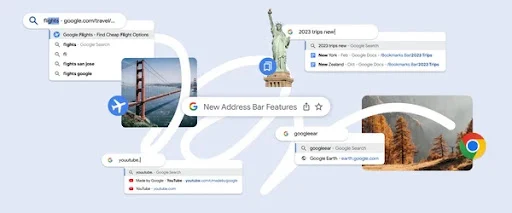5 Chrome address bar updates to speed up your search
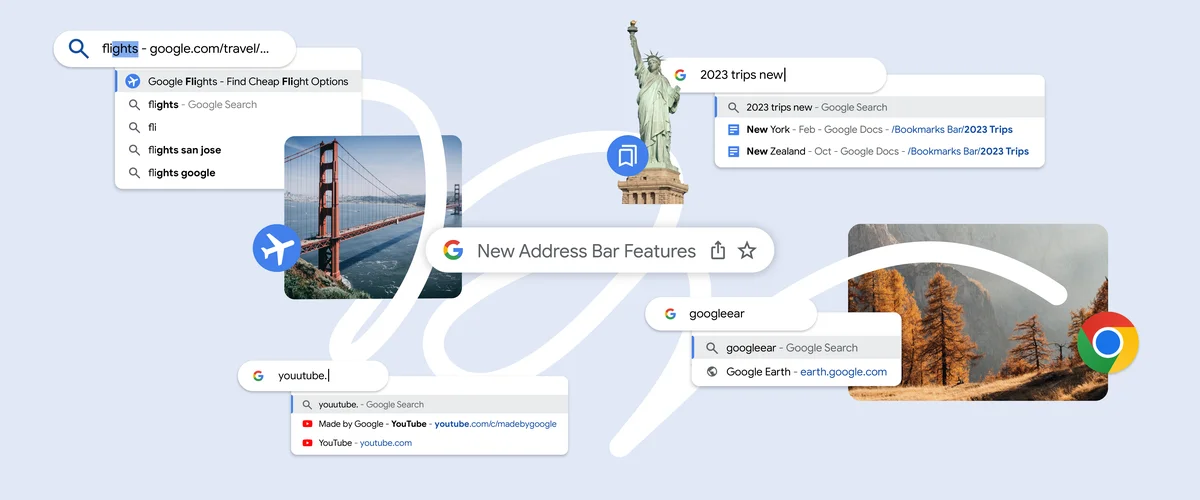
As the days get shorter this fall, you might be looking for ways to maximize your time. Luckily, five improvements are coming to Chrome’s address bar to help you browse even faster.
1. Smarter autocompletion
Previously, Chrome would only autocomplete URLs in the address bar if you typed the beginning of one correctly. So you had to know, for instance, that the Google Flights site started with google.com. Starting in Chrome on desktop, the address bar will now autocomplete URLs based on any word you’ve previously used to search for a website. So now if you simply type “flights,” Chrome will autocomplete to “https://www.google.com/travel/flights.”
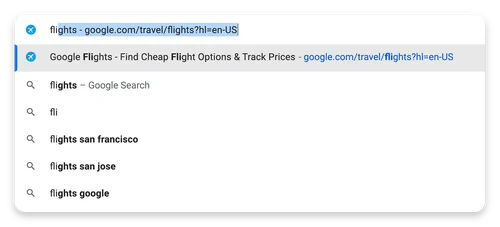
2. Automatic typo corrections
If you misspell a URL name in the address bar, Chrome can now detect those typos and immediately show you suggestions based on your previously visited websites. This new feature is available today for Chrome on desktop, Android and iOS.

3. Searches within bookmark folders
You can now search within your bookmark folders right from the Chrome address bar on desktop and mobile. Just include the folder name in your search, and you’ll see suggestions from that collection.
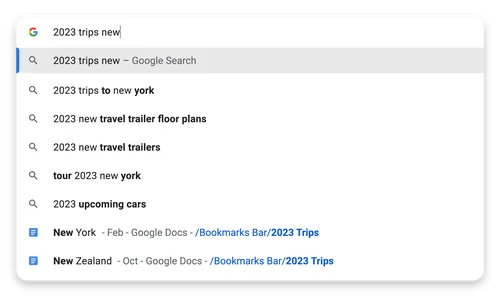
4. Suggestions for popular sites
It can be hard to remember the name of a website your friend recommended. Starting today on desktop and mobile, Chrome will suggest popular sites even if you've never visited them or mistyped the URL. So, say your friend mentioned checking out Google Earth to scout the difficulty of a hiking trail, but it’s your first time visiting the site. As you begin to type “Google Earth” in Chrome’s address bar, Chrome will suggest the Google Earth website in the drop-down.
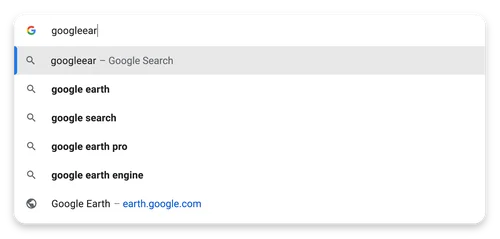
5. Faster, easier-to-read results
Thanks to an improved visual layout, the Chrome desktop address bar is now easier to read. It’s also more responsive, so you’ll get even faster results as soon as you start typing.